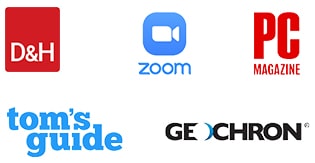If you love nights in with friends and family then having a good home theater system is definitely a must. Setting up your very own home theater is easily possible with the Byte3 Mini PC. In this blog, we will teach you how to setup your Byte for entertainment to create the ultimate home theater in a simple few steps.
Connect To Your Display
The first step to setting up your home theater is to connect your Byte3 to your TV or projector using a HDMI cable or a VGA cable, then turn on both the devices. Once turned on, you will have to do simple screen login set up to begin use, just like you would on any new device.
Connect Your Remote
Once your Byte3 is connected to your display, you will need to pair a remote to navigate. The perfect remote to use your Byte3 is a Lynk Multifunctional Remote. To pair your Lynk, plug in the provided USB dongle to one of the 3.0 USB ports on the Byte3 back-end, then turn on the remote. It’s that simple!
Connect Your Receiver (Optional)
An optional step is to connect an A/V receiver. You can use a receiver to control the electronic components of your home system all from one device. Receivers have many ways to pair with devices, such as through Bluetooth, HDMI, and more. Select an option that is compatible to your display, and connect the receiver. Once the receiver is successfully connected to your display, you will need to connect your Byte3 directly to the receiver to synchronize your home system.
Connect Your Sound System
A good audio system enhances the home theater experience. If you are building your home theater including a receiver, you will need to plug in your sound system to the receiver. If your sound system is wireless, you will need to ensure your receiver has Bluetooth connectivity – or your system will not work.
If your setup does not include a receiver, then you will connect the sound system directly to your Byte3. The Byte3 has Bluetooth compatibility, so it will support wireless sound systems perfectly.
Download Your Applications
Having your Byte3 loaded with entertainment apps is key to having an enjoyable home theater. Visit the Microsoft app store and download streaming applications like Hulu, Netflix, and Amazon Prime to have movie nights with the family at home and binge all your favorite shows on at-home weekends! You can also download music apps like Spotify and Pandora to enjoy your soundbar system to the fullest, Skype to communicate with friends and family right from your living room, and Google Chrome to surf the web and enjoy your favorite sites. You can even download your favorite app store games to have the ultimate game nights with the family.