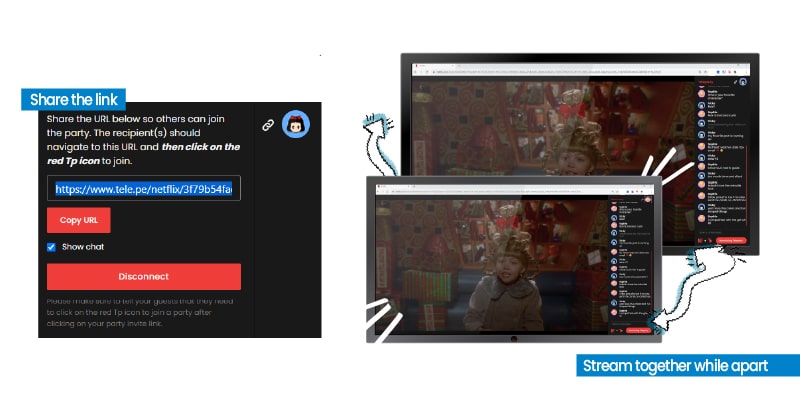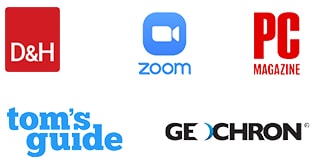Watch out for the Watch Party
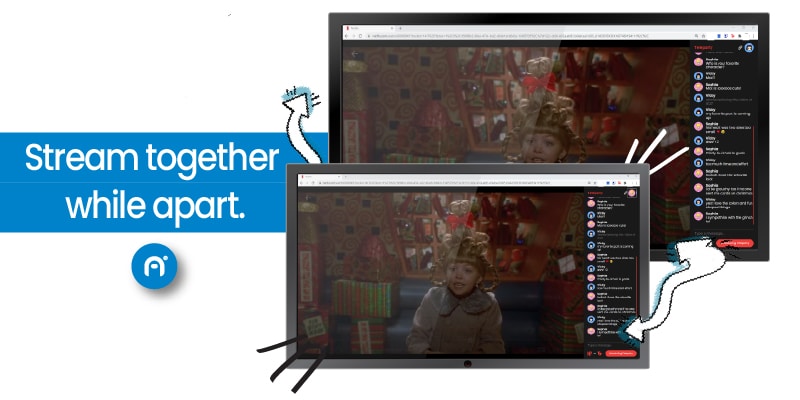
As the holidays come around, and social distancing continues to keep friends and family apart, many of us are seeking ways to stay connected. Luckily, in today’s digital age there are many ways to stay connected while apart! Streaming providers such as Netflix, Disney+ and Hulu have integrated features where you can throw a “Watch Party” with your favorite people. While Hulu and Disney+ have in-app features to stream simultaneously with friends, a third-party Google Chrome plug-in can be installed to host a watch party on all the major streaming platforms. Teleparty (formerly Netflix Party) is the newest way to stream with your friends online. It synchronizes playback and adds a group chat to Netflix, Disney+, Hulu and HBO.
Teleparty is available on Chrome browsers on desktop or laptop computers. To setup Teleparty on your television, you’ll need to connect a computer to your HDTV. The best home theater set up is one powered by a mini PC. Small enough to fit in the palm of your hand, mini PCs can be tucked away into your home entertainment center and be connected to your speakers and HDTV for an immersive experience.
Set Up Your Home Theater With Azulle
Connect To Your Display
First step is to connect your mini PC to your HDTV. Plug in your HDMI cable to the back of your screen, then connect it to the HDMI port found on your mini PC. Then proceed to plug the power cord into your mini PC and into an electrical outlet.
Connect Your Accessories
Infrared Remote/Keyboard: Once your mini PC has been connected to your HDTV, you’ll need to connect your infrared remote or keyboard to navigate. To pair your devices, either connect via dongle or through a wired connection. If your control/keyboard doesn’t have an installation process, it’s probably designed as a plug and play model.
Sound System: Take your home theater experience to the next level by connecting a sound system. Your sound system can be connected to your television through HDMI-ARC. It can also be connected to your mini PC via an analog (aux) port.
Download Google Chrome
Next, download Google Chrome onto your mini PC. The Teleparty plug-in only works through Google Chrome, so you have to make sure you have this browser downloaded first.
Install Chrome on Windows 10 Pro (link)
- Download the installation file (here)
- If prompted, click run or save – if you choose save, double-click the download to start installing.
- A Chrome window opens after the installation is done
Download Teleparty Chrome Extension
- Visit the Teleparty website: https://www.netflixparty.com/
- Install Teleparty plug-in
- Pin Teleparty to Chrome Toolbar
- Login to Netflix and open a video
- Click the Teleparty button on your Chrome extensions
- Start the party!
- Share the link with friends through email or any online messaging platforms
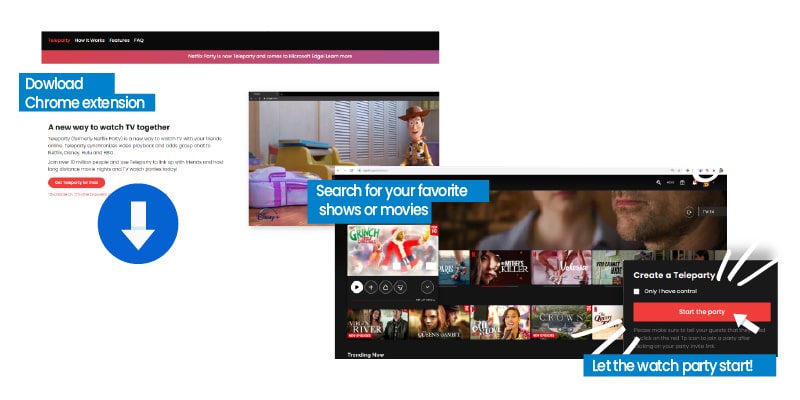
Stream Party Time
Once you’ve shared the link with your friends, and they’ve joined the party, the real fun begins! You’ll be able to chat with them throughout the movie/show and share your streaming experience together.
Local Support
Need help setting up your home theater for a watch party? Azulle is happy to offer customer service assistance with products, software, and any questions or concerns.
786-233-6769 (ext.2)